Tools. Presentation
The "Tools" tab is available in every supplier form

and works directly from the database without using a price list. The tab allows you to simply and visually form a complex SQL query to the database.
For example this configuration

removes the "Compatibility" attribute from products that have attributes, if such an attribute was in the product. You have to just filter the products, select "Action" and click the "Start" button.
Important
The "Tools" tab is not saved to the module settings, there is no point in clicking the "Save" button.
The tab contains two parts:
- Filter
- Action

Filter
Allows you to filter a certain group of products with which you want to perform some "Action". The filter is highlighted on the screen with a gray background.
Everything you see on a white background is not a part of the Filter.
For example, you want to select all products from the category "Women"->"Women's Gift Sets" from the manufacturer "Penhaligon's"

If you want to select products from all categories or all manufacturers, then don't check them. Such filtering will greatly slow down the tool. ("All" is by default setting)

Some filter fields allow search options. Options are separated by a vertical bar.

Filter by supplier
There is a filter setting that is not immediately evident but is very important.

By default, the filter is set to "Only this", which means that the tool will only work with the products of this supplier.

If you generate the product code (model) as product_id + Supplier Number you can see that only products that have the number 11 in their product code will be processed. Note that whatever is your product code in admin, for each product the supplier number is recorded in the database and this record is used in the tools.

Filter by quantity
The product quantity can be specified both as a number and as a range.

In the example above we are selecting products with a quantity greater than 1, but less than 10.
Product date added or date updated
You can set the start and end dates between which the product was updated

or a date range between which the product wasn't updated

The last one is convenient for disabling discontinued products.
Filter by product status number
The status id is specified here:

The status number can be found in the database, in the table stock_status, and in the admin when the status is edited in the URL bar.

Action
The Action section contains a list of 272 tools
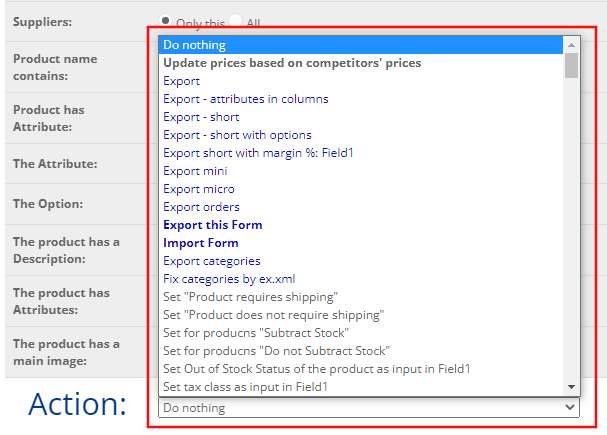
For ease of use, the same type of tools is highlighted in the same color. For example, category tools are highlighted in brown

Some Actions require fields "Field1" and/or "Field2" to be filled in

In such cases, the separator "|" can be used.
To start a tool:
- filter a product group
- select Action
- click Start button
- wait for the plugin to complete its work. If a timeout occurs, press F5 or refresh the browser page.
Example

the selected products' prices will be raised with 5
The tools do not generate a report. The file admin/uploads/sos.tmp contains the current product or category ID.
Troubleshooting
The tool cannot finish the job for a long time.
In order to filter the products according to your instructions, the plugin must iterate through all the products in your store one by one.
If you deleted large product ranges, for example, 50 - 100 thousand items, then in the database a "hole" with 50 - 100 thousand empty IDs appears.
Iterating over these 100,000 empty IDs can take a significant amount of time for the tool to run.
Therefore, sometimes it is better to run the tool several times, indicating to the plugin which product_id to start work with and which product_id to end with.
