Price List
The price list is:
- A file containing data in tabular form (rows and columns)
- An xml file with user-defined tags
The price list contains products and categories (at least one category per product).
The product can be in one row or in multiple rows.
Product details: SKU, Name, Price, Quantity, Description, etc. are arranged in columns, each data is in its own column.
Price List Requirements
- No part of the product data should change its column
- One column can contain only one part of the product data
- If the product data spans multiple rows, the SKU should be presented on every row
- Images embedded in the price list are allowed (don't break the process) but are not processed by the plugin
- Links to images are processed, only for these formats: jpg/jpeg/png/gif/bmp/webp
The plugin considers the SKU (Article number) as the only product identifier, i.e. it is looking for a product in the store by SKU.
The SKU is any text containing letters/numbers/characters, up to 64 bytes long. The article may contain spaces.
Price List. Format
The module supports these formats
- csv with random separators
- Excel xml , containing tags <row>, <cell>
- xml with user-defined tags
- xls/xlsx - Excel files
PDF is not supported
CSV Price List
Compact price list format. Opens with any text editor, such as Notepad++ or Notepad.
Deserved first place in terms of processing speed, but unfortunately, not always correctly opened by Excel.
Excel XML Price List
The most convenient format to work with. Opens with Excel, and in terms of processing speed takes an honorable second place. Disadvantages: large file size.
A price list in this format can be generated using Excel by saving the file as an "XML Table".
XML with User-defined Tags Price List
Price lists in YML format also fall into this category.
By default, Excel opens such price lists slowly and not correctly. As a result, the data in the table is arranged in steps - "ladder". If such a file is saved as an "XML Table", then the plugin will be able to process it:
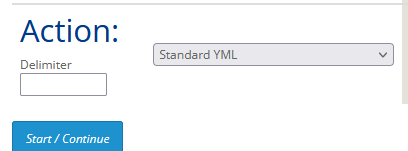
YML usage is not recommended.
Excel XLS/XLSX Price List
The module comes with an addition to work with this format called PHPExcel.
The package is written in object-oriented PHP and, as a result, consumes a lot of RAM. Therefore, the plugin loads the price list, in parts - 50 lines each. However, memory overflow errors are quite possible.
In case the Excel formula goes beyond 50 lines, the package will also throw an error.
Processing this format is not 100% guaranteed.
Price List. Separators
The plugin recognizes file formats automatically, but some types of price lists contain delimiters within themselves. They must be written in the "Delimiter" field, in the lower-left part of the interface.

CSV
The csv format usually uses the "comma" symbol. However, the "semicolon" delimiter is also common as other symbols as well. For example:

In this case, in the "Delimiter" field, enter the symbol ";"
Excel XML
It is not needed to field the "Delimiter" field.
XML with User-defined Tags
In this case, the column separator is not written, but the line separator is. The plugin must understand what tag the line starts with and what tag it ends with. For example, in this case,
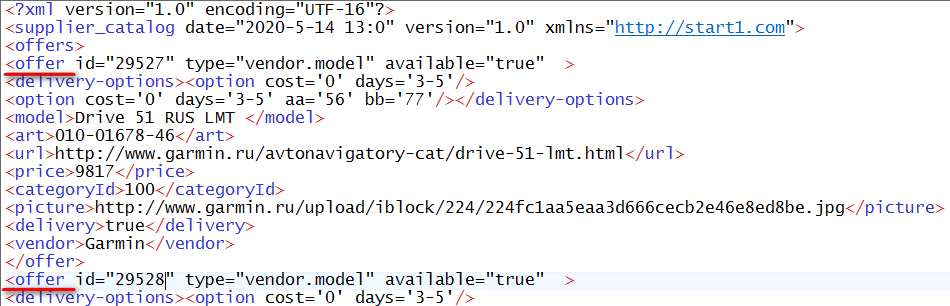
you should write the <offer tag as a separator with a space at the end. The space is used to distinguish the <offer tag from the <offers> tag.
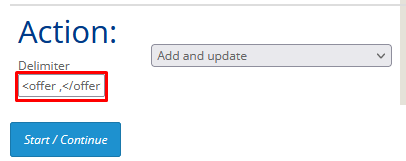
The end-of-line tag is optional if it is obvious.
Excel xls/xlsx
In this case, the Excel Book page number is a field if the Book contains several pages:

The pages are numbered starting from zero, so in the example above the "action" page is number 2.

Price List. Where to find It?
On your computer
If you click the "Start" button in the lower-left corner of the plugin interface
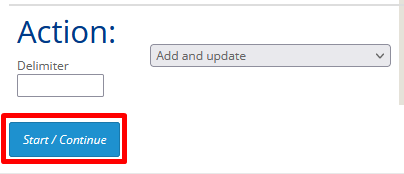
you can select the price list file on your computer.
The price list will be uploaded to the server using the POST method and placed in the server's cache as a temporary file. Price list processing starts automatically.
Here you should keep in mind that each server has a limit on the size of the POST request, and it is quite possible that the server will refuse to accept a price list file that is too large.
To increase the maximum file upload size, you need to increase the value of the post_max_size PHP variable in the php.ini file if possible, for example post_max_size = 30M
On the server, in the admin/uploads folder
If it is impossible to increase the post_max_size parameter, you should upload the price list using FTP to the server, to the admin/uploads folder
Rename the price list file according to the supplier's form number, keeping its extension:

You can find the supplier form number here:
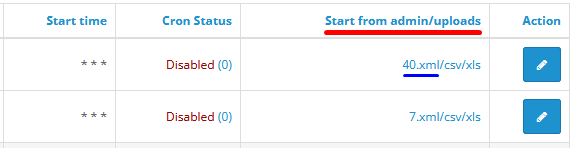
To start the price list processing click the corresponding form number from the main module page.