Product Categories. Add
Product import in one category (Example 1)
In product add mode, the field "Column number(s), containing the product Category or parsing parameters" can not be left blank. Here should be at least one price list column number:

in which there is the main(the last) product category:

The column with main categories should not contain gaps, i.e. for each product, in each line of the price list, the main category must be indicated in some way. Otherwise, the product will not import, and the plugin will generate an error in the Report that it does not know which main category to put the product in.
The Product has not been added: Row ~= 5 Category: '' not found in your settings (see page 'Category and margin')
The main category in the price list can be indicated by any text, because. we cannot require the supplier to name the categories in a way that suits us. Using the "Category and margin" tab, you can map the categories:

If you do not want to import products from a specific category in the price list to your site, do not map it in the "Category and margin" tab.
Why is the hierarchically last level category called the main one?
Reason 1.
This subcategory most accurately shows the user the selection of products he needs.
Reason 2.
In some Opencart sites, the product URLs are set to include the full or short category path including the main product category.
http://site.com/clothes/jackets/palto-women-carden-w12.html
this link shows that the product is in the main category "Jackets", which is a subcategory to "Clothes".
Reason 3.
The plugin can generate the product metadata - meta title and meta description using the dynamic data including the product category. This way you can generate unique metadata for better SEO. Compare:
- "Buy jackets" vs. "Buy our products"
- "Browse our Jackets department" vs. "Browse our products"
There are no limits to generating the product metadata using the "SEO template" where you can use both the main category and the parent category along with other product details.
Product import to the main and the parent category (Example 2).
If you check the way the Opencart categories work, you can see that for the main category "A" we have these parent categories "B" and "C"
To show a product in categories "A" and "B" use this select option:

To show a product in categories "A", "B", and "C" use this select option:

Import the product to predefined categories (Example 3).
In the "Category" field add comma-separated columns that contain non-hierarchically connected product categories and set this select option:

This method has a restriction. The names of the price list categories must exactly match the categories in your site.
Conflict with same name categories
It is possible to find such a structure of the categories that subcategories of different parent categories have the same names:

In this case, we have a conflict in the "Category and Margin" tab:
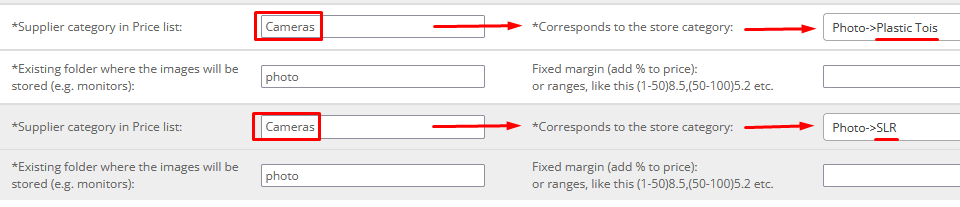
As a result, all products will be assigned to one category (the first with this name in the settings).
We can fix this problem by concatenation the category columns from the price list:
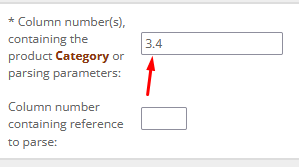
(dot character is used).
Then in the tab "Category and margin" you should write the concatenated texts:
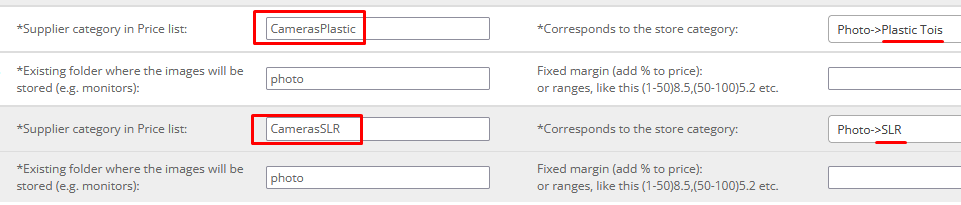
As a result, we have artificial category names to avoid conflicts.
Read more, about how to fill in the tab "Category and margin" semi-automatically.