Supplier Form. Tabs
The supplier form has 7 additional tabs.

1. Category and Margin tab is used to set the product category.
The product category in the price list can be indicated by any text, even by a number. We cannot require a supplier to match their category names with the names in our store, but we can match their category name with ours. This can be done using the "Category and Margin" tab.

The tab is filled from bottom to top. The separated category settings are visually divided with different backgrounds. After filling all the free strips of the tab, click Save, go to the tab again and continue filling.
To delete a strip, check the checkbox on the left [1] and click Save.
Depending on your price list this tab filling can be done also automatically.
2. Attributes tab is used to add product attributes. Contains instructions to the plugin from which price list column the attribute value should be taken and to which store attribute to add this value.
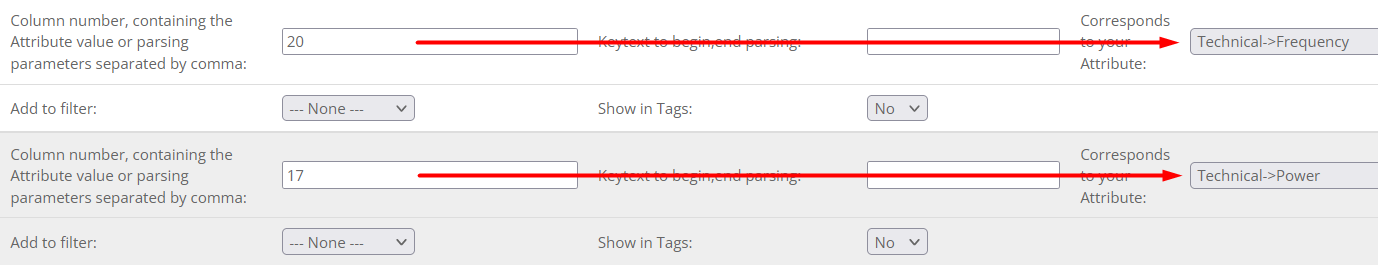
The tab is filled from bottom to top. After filling all the free tab strips, click Save, go to the tab again and continue filling.
To remove an attribute setting, clear the attribute value field and click Save.
3. Options tab is used to add product options. Contains instructions to the plugin from which price list columns should take the option values, prices, and quantities.

The tab is filled from bottom to top. After filling all the free tab strips, click Save, go to the tab again and continue filling.
To remove an attribute setting, clear the option value field and click Save.
4. Competitors' prices tab is used to set the best product prices based on competitors' prices.
The plugin parses prices from competitors' websites and calculates the best price for each of your products. The purchase price is taken into account (to avoid a loss) and calculation instructions.
The price is set based on the results of comparing the prices of an unlimited number of competitors

The tab is filled from bottom to top. After filling all the free tab strips, click Save, go to the tab again and continue filling.
To remove a row, clear the column number field and click Save.
5. SEO template tab is used to set templates for generating meta-data for products, categories, and manufacturers.
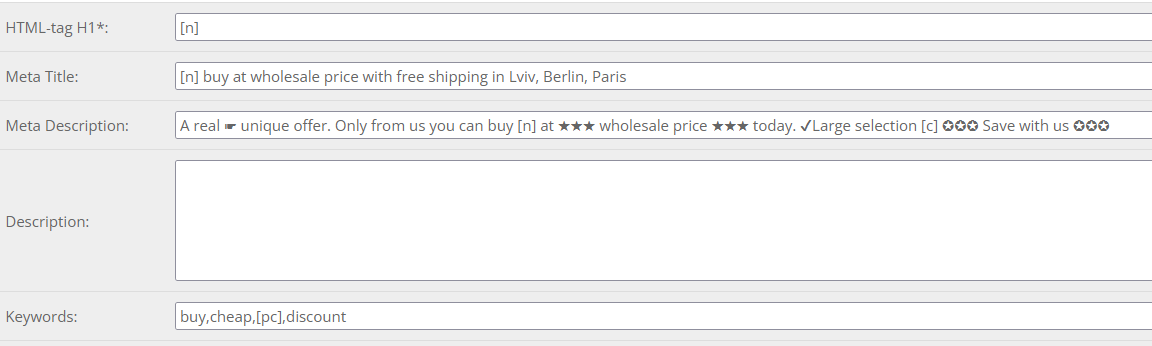
6. Cron tab is used to specify the tasks that the plugin should perform at a certain time, automatically. For example, download the price list from a link and update the product prices and quantities in the store. In other words, to launch the supplier form.

7. Tools - works without a price list directly with the store database.
The tools have no settings. Each operation is performed once. You need to filter products by different criteria at the top of the page, select an action and click start.
