Products Update Example
Minimum required data in the price list:
- SKU (unique product identifier)
- Price
The product quantity is not required. You can set it by default. If the quantity is missing or zero, the price will not be updated.
The plugin does not update product prices for products that are not in the supplier's feed or the quantity is zero.
You can set the product quantity by default this way

or use the action "Force price update"
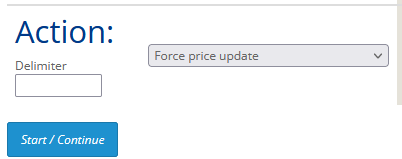
Example
We will add description, images, manufacturer to the products added in the product add example. And will update the price and quantity as well.
Price list:
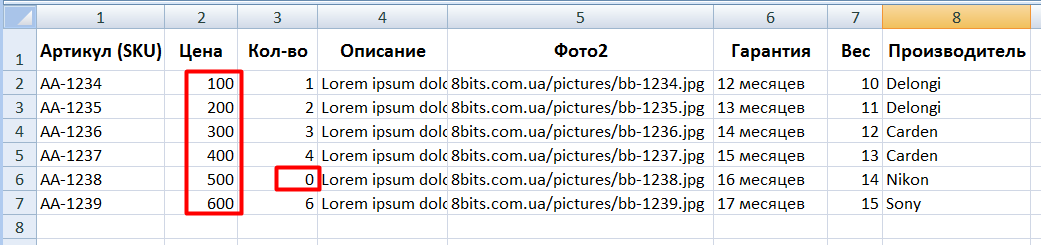
Take note that the Nikon Z6 quantity is zero, and the image links in column 5 are not the same as in the previous example.
1. Choose form action for product update.
You have several product update variants:
- "Add and Update" - if in the price list there are new products they will be added. The products already in the store will be updated. In case you want to add products, you have to fill all fields required for product adding: Product name and Category. Also, you have to map the new categories in the "Category and margin" tab.
- "Add only" - this action will have no results because there are no new products on the price list
- "Update only" - this action will update the products, if in the price list there are new products they won't be added. By default, the product price and quantity are updated. Additional settings are required to update the Image, Description, Manufacturer, and Attributes.
By default, only the price and quantity are updated.
In the supplier form there are several buttons starting with a green letter that can be set for product data updates:
Description:

Manufacturer:
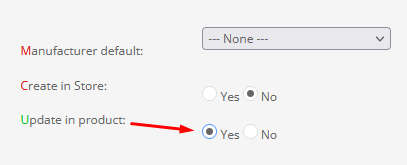
Image:
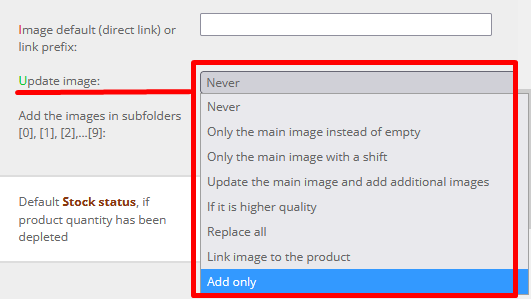
2. Settings and start.
3. Check the results.
Done.